맥에서 지원하는 AppleScript로 아이폰과 연동된 맥에서 메시지(SMS, MMS)를 전송할 수 있는 기능을 제공한다.
이번 포스팅에서는 맥에서 커멘드 라인으로 applescript를 실행하여 메시지 전송을 해보도록 하겠다.
아래 코드는 applescript로 메시지를 보낼 수 있는 예제 코드이다.
tell application "Messages"
set targetBuddy to "+8210********"
set targetService to id of 1st service whose service type = iMessage
set textMessage to "message content"
set theBuddy to buddy targetBuddy of service id targetService
send textMessage to theBuddy
end tell
targetBuddy는 보낼 대상 전화번호이며, textMessage에 전송할 메시지 내용을 의미한다.
targetBuddy에 아래와 같이 전화번호를 국제번호 형식에 맞춰 적어 준다.
applescript 실행 시 targetBuddy를 찾을 수 없다는 에러가 난다면, 맥의 연락처에 등록되어 있는 전화번호를 참고해 보자.
set targetBuddy to "+821011112222"
textMessage에 전송할 메시지 내용을 적고
set textMessage to "맥에서 메시지를 보내보자"
위 코드를 sendmessage.applescript로 저장하고 더블 클릭하면 아래와 같이 스크립트 편집기가 실행이 되며 실행 버튼을 누르면 메시지가 전송된다.
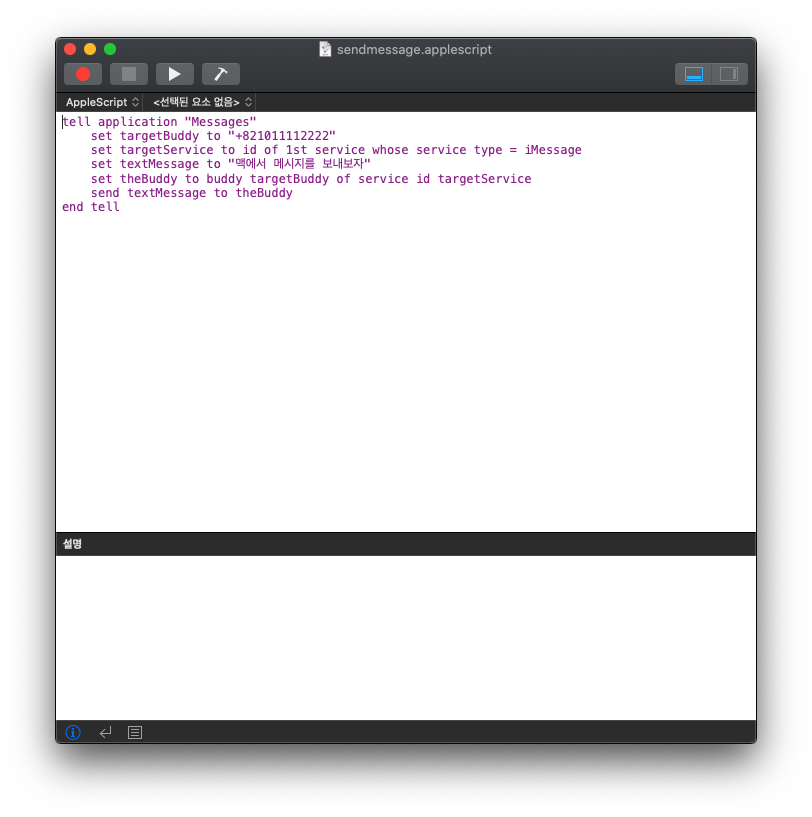
아래와 같이 문자가 전송된 것을 확인할 수 있다.
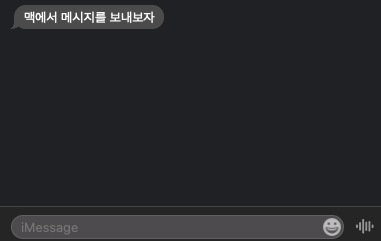
send file에 파일 경로를 적용하면 파일 전송도 가능하다.
그 외 어떤 파일을 전송할 수 있는지 확인해 보면 좋을 것 같다.
tell application "Messages"
set targetBuddy to "+821011112222"
set targetService to id of 1st service whose service type = iMessage
set theBuddy to buddy targetBuddy of service id targetService
send file "/Users/{username}/Desktop/image.png" to theBuddy
end tell
터미널에서 커멘드 라인으로 아래 코드를 실행시키면 메시지가 전송된 것을 확인할 수 있을 것이다.
osascript command로 실행하기 위해서는 \" 이스케이프 처리가 필요하다.
osascript -e "tell application \"Messages\"
set targetBuddy to \"+821011112222\"
set targetService to id of 1st service whose service type = iMessage
set textMessage to \"맥에서 메시지를 보내보자\"
set theBuddy to buddy targetBuddy of service id targetService
send textMessage to theBuddy
end tell"
커멘드 라인으로 메시지 전송하는 것을 응용하여 아이폰에서 받은 메시지를 다른 사람에게 포워딩하는 포스팅을 하겠다.
맥용 메시지 앱에서 신용카드 사용내역 추출하기